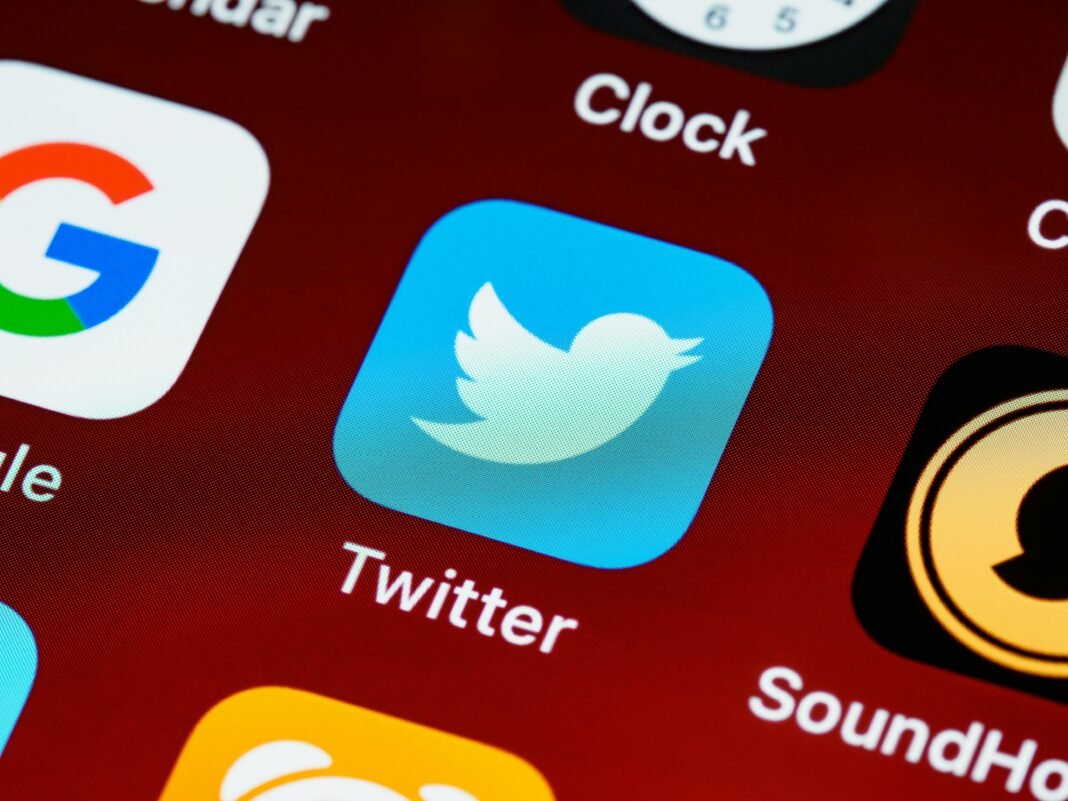Twitter search is a feature that allows users to find specific tweets, users, hashtags, or topics on the Twitter platform. By entering keywords, phrases, or hashtags into the search bar, users can filter through Twitter’s vast amount of content to locate relevant tweets and accounts. The search results can be refined using various filters such as “Top,” “Latest,” “People,” “Photos,” and “Videos” to help users find exactly what they’re looking for. Advanced search options also allow users to narrow down results by date, language, and engagement metrics like likes and retweets.
Twitter search without account
You can use Twitter search without having an account by visiting Twitter’s website and using the search bar at the top of the page. Here’s how you can do it:
- Open Twitter’s Website: Go to twitter.com using your web browser.
- Use the Search Bar: At the top right of the homepage, you’ll see a search bar. Type in the keywords, hashtags, or usernames you want to search for.
- View Results: Press Enter, and you’ll see a list of results related to your search. You can filter these results by selecting options like “Top,” “Latest,” “People,” “Photos,” or “Videos” from the menu on the left side of the results page.
- Advanced Search: If you need more specific results, you can use Twitter’s advanced search feature. This can be accessed directly via a search engine by searching for “Twitter advanced search” or by going to this link.
View twitter account
To view a Twitter account without being logged in, you can follow these steps:
- Open Twitter’s Website: Go to twitter.com using your web browser.
- Enter the Username in the URL: In the address bar, type in the Twitter URL followed by the username of the account you want to view. For example, to view the Twitter account of NASA, you would enter: https://twitter.com/NASA.
- Search for the Username: Alternatively, you can use the search bar at the top of the homepage. Type the username or the name of the person or organization, and press Enter. Then, click on the correct profile from the search results.
Twitter sign up or login
To sign up for or log into Twitter, follow these steps:
Sign Up for Twitter
- Visit Twitter’s Website: Go to twitter.com using your web browser or open the Twitter app on your mobile device.
- Click on Sign Up: On the homepage, you’ll see a button that says “Sign up with phone or email.” Click on it.
- Enter Your Details: Fill in your name, phone number or email address, and date of birth. Click “Next.”
- Customize Your Experience: Follow the prompts to customize your Twitter experience. Click “Next.”
- Create an Account: Click the “Sign up” button. will be sent a verification code to your phone number or email address.
- Verify Your Account: Enter the verification code you received and click “Next.”
- Create a Password: Choose a password and click “Next.”
- Complete Your Profile: You can now add a profile picture, bio, and other details to complete your profile.
Log Into Twitter
- Visit Twitter’s Website: Go to twitter.com or open the Twitter app on your mobile device.
- Click on Log In: On the homepage, click the “Log in” button.
- Enter Your Credentials: Enter your phone number, email address, or username and your password.
- Click Log In: Click the “Log in” button to access your account.
Once logged in, you can start tweeting, following other users, and engaging with content on the platform.
Twitter web browser
Twitter’s web browser version refers to accessing Twitter through a web browser like Chrome, Firefox, Safari, or Edge, rather than using a dedicated mobile app or desktop application. It allows users to navigate and interact with Twitter’s platform directly from their web browser, providing similar functionalities to the app version.